Blog
Welcome

Recent posts
The Queensberry online album designer is a great on the go resource that makes designing albums quick and easy. You can share your design with your clients for proofing, or share a slideshow of the finished design by email or on social media. Here's how to upload a song to Workspace, attach it to your album slideshows, and share them just like you share your image galleries.
1. Upload your chosen song
In Workspace’s main navigation click “Settings” then "Appearance". Go to the Music tab to upload your music track. Please ensure you have the rights to use it before uploading. Workspace will store your song for future use.
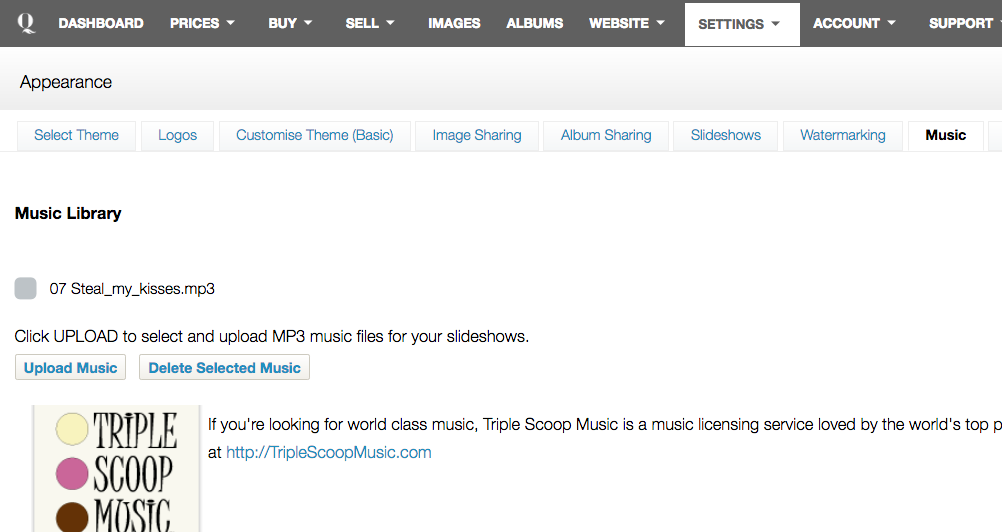

loading...

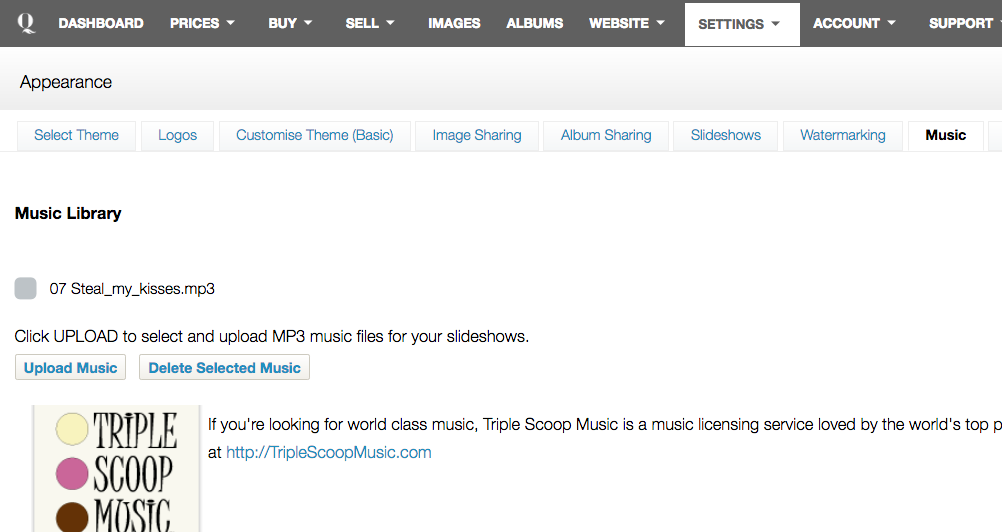
2. Attach the song
After uploading the song you will need to go to the album design you wish to attach it to. With the album on screen, click GO TO and select Album Details to open a new window. Where it says Music Selection, select the song you wish to use from the drop-down. Click GO TO again, then Design, to go back to the album designer.
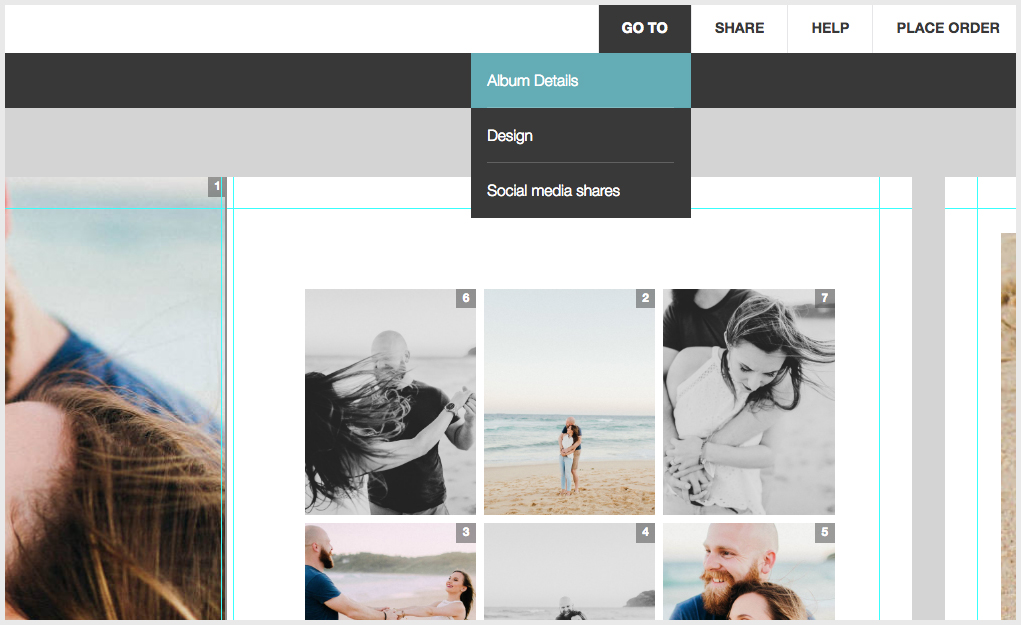

loading...

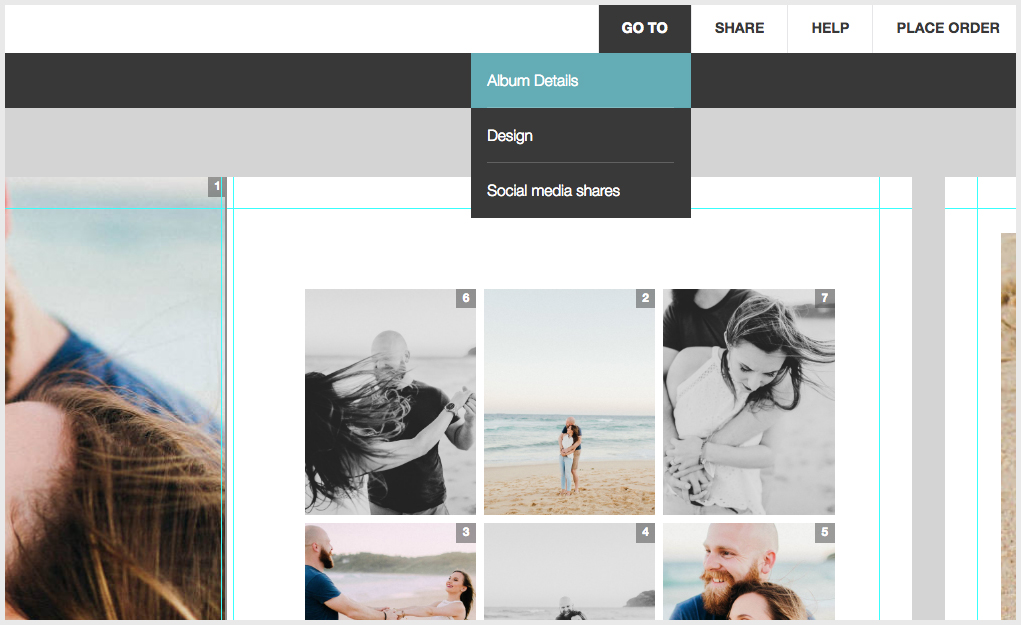
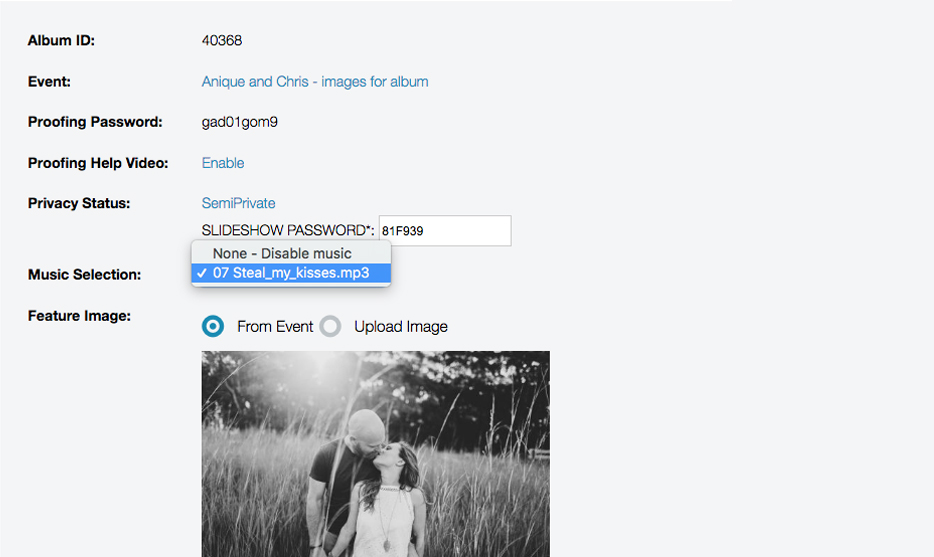

loading...

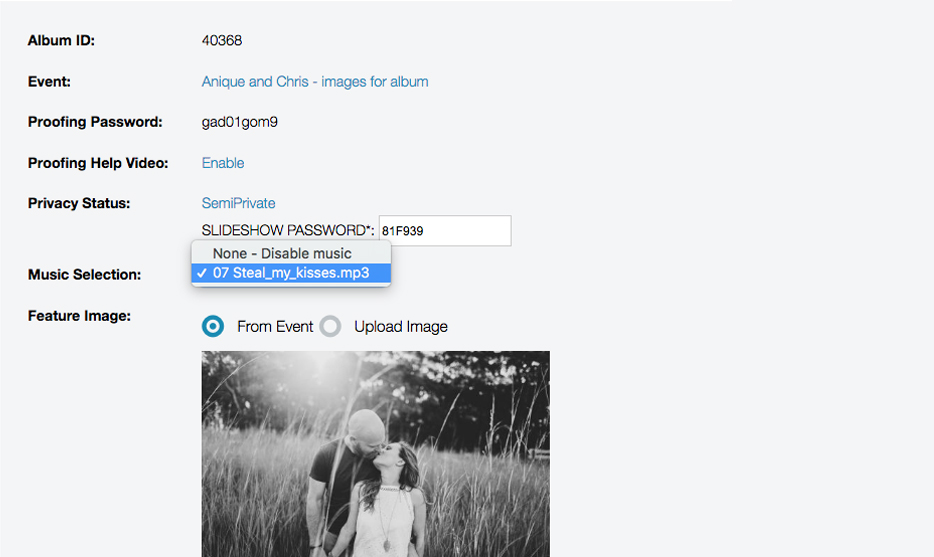
3. Share the slideshow
In the album design window, click SHARE, then "Share slideshow by social media or email". Email the design to yourself or your client, or share it on social media.
You or your client can now click the link URL and scroll through the design using the left and right arrows on your keyboard. Turn on the music by clicking the music icon in the bottom right hand corner. Or expand to hide the layout bar and view a larger preview (perfect for client viewings).
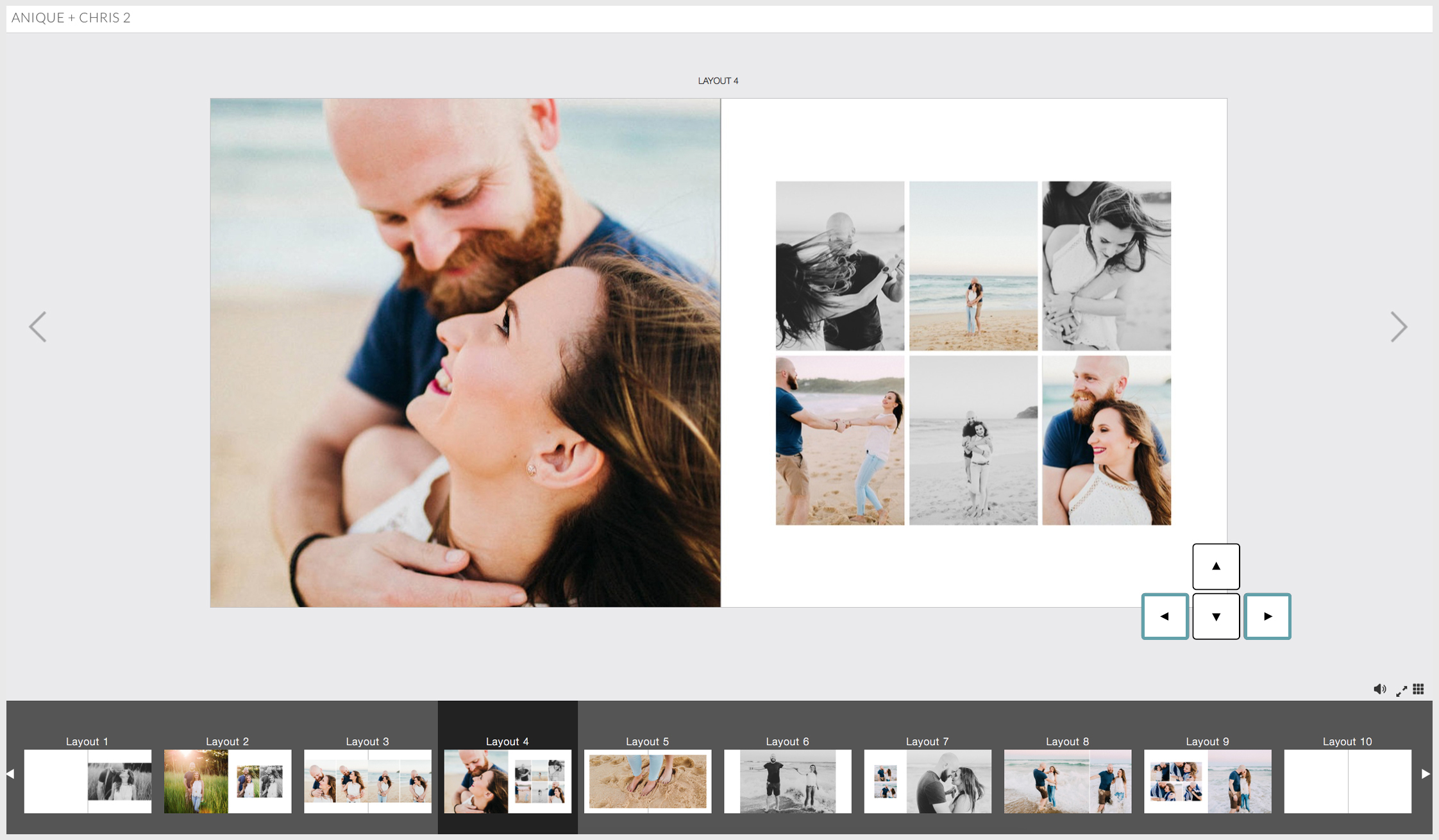

loading...

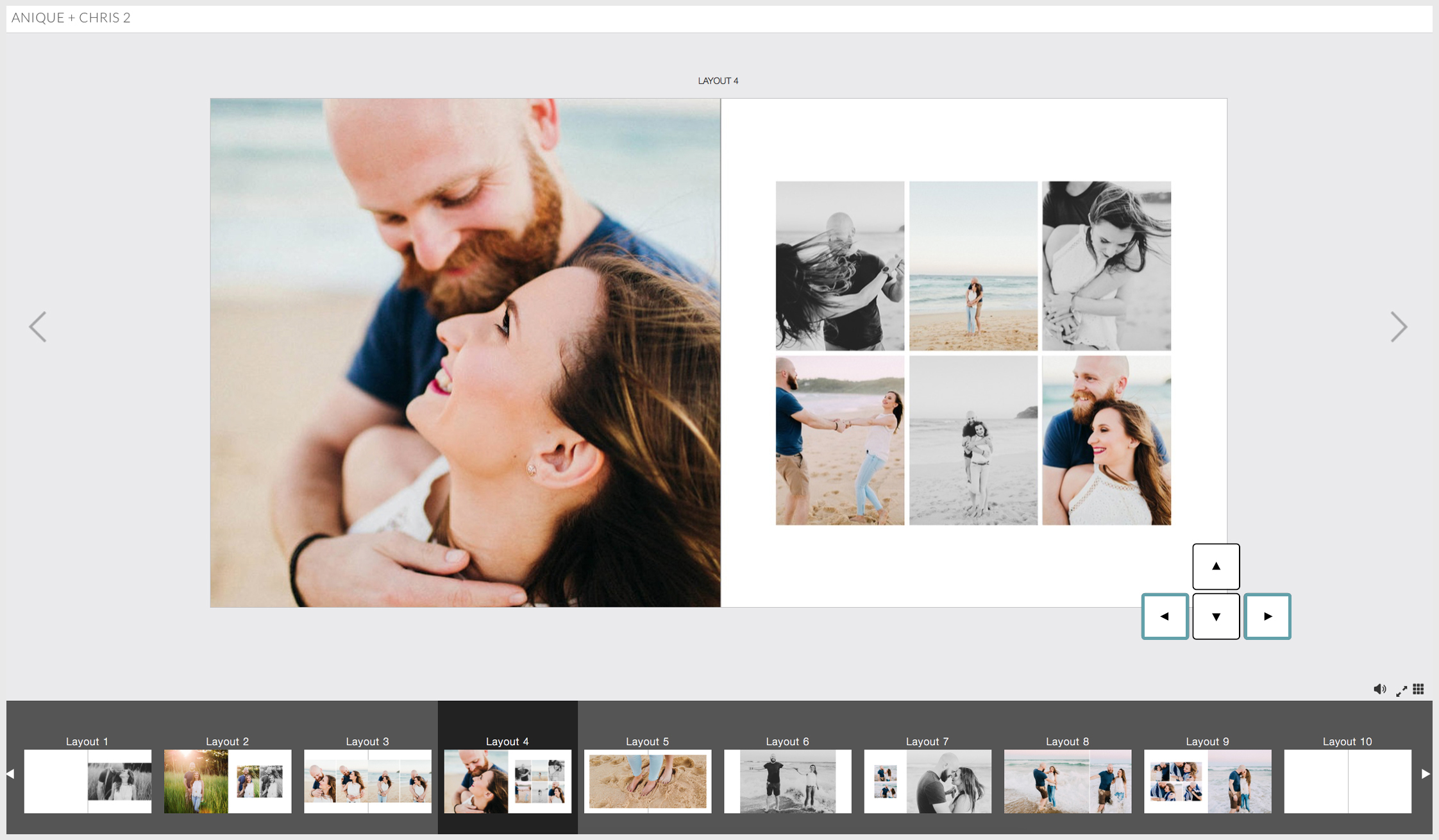
Please do contact us if you have questions or concerns — or even better, suggestions! We’d love to hear from you.
Alexandria x
Photography by Lauren Anne Photography



Email: info@queensberry.com
Free Phone Numbers:
New Zealand: 0800 905 905
Australia: 1800 146 251
USA: +18668350851
UK: 0800 808 5271
Canada: +1 855 581 0370