Blog
Welcome

Recent posts
SEARCH RESULTS FOR: Layouts
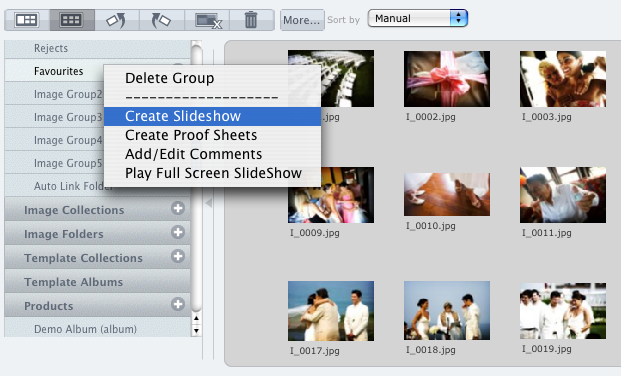
Photojunction's Slideshow creator might not be the most full featured app out there, but it's certainly one of the quickest and it outputs the smallest file size around. Same deal as Proof Sheets. Right click on the Group or Collection you want to create the slideshow from, and select 'Create Slideshow'. Or take the long way round... Create a new product and select Slideshow from the Project Setup window. Otherwise, you can also right-click on any layout in the Preview window and select 'Create Slideshow'. Here's a couple of previous posts about Remix's slideshow feature... Remix's Slideshow feature To View More >>
Hi all What an awesome privilege it's been to work with Queensberry to develop their Plug-in for Aperture 3! As a true blue Apple fanboy it's been a really exciting project to work on. When Apple came knocking we jumped at a chance to partner with them, but we've since had a few clients ask questions like: - What's the difference between Aperture 3 and Photojunction? - Why would you create a plug-in for Aperture when you already make Photojunction? ...And my personal favourite: - Does this mean Photojunction is dead!? We think your decision will ultimately be based on personal preference and To View More >>
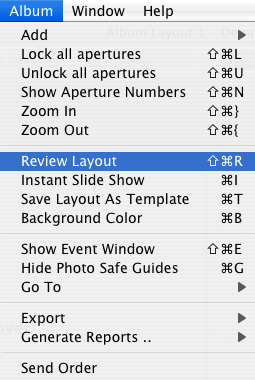
This is easier than you can imagine. If you want to design in front of a client, but hide all the tools and wizardry of Photojunction, then you can recruit the services of the Review Layout feature. Here's how: Select the 'Album Menu' and click 'Review Layout' Or for the shortcut type: On Mac: Apple + Shift + R On Windows: Ctrl + Shift + R And, yep, it uses the smart full screen feature, which means you can design on one screen while your clients follow along on another. Next in this series Cheers, Danny To View More >>

A good question about templates came up in one of our recent webinars and we want to cover it for everyone... If you drag and drop an album template onto a different sized layout, Photojunction (normally) treats the apertures as a 'Group' and scales them down (or up) to fit them into the layout. That means a 7x5 aperture on a 12x12 template (for example) would be scaled to an irregular size if you dropped it onto a 14x10 layout, and could require some adjustment. Here's a little catch. Because Photojunction drops apertures onto a new layout as a 'Group', you'll need to first 'Ungroup' them before To View More >>

Photojunction's 'align to page centre' button has got a whole lot smarter... In the past it just placed your image in the middle of the page (whether standard or panoramic etc). Now it thinks a bit harder about what you might be trying to do. It considers whereabouts on the layout the image is when you click the button. For example if you're designing a panorama page, and your image is sitting on the right hand page, Photojunction will align the image to the centre of the right page, as in the screen shot below, just as if it was a standard layout. Previously it would have put the image in the To View More >>



Email: info@queensberry.com
Free Phone Numbers:
New Zealand: 0800 905 905
Australia: 1800 146 251
USA: +18668350851
UK: 0800 808 5271
Canada: +1 855 581 0370