Blog
Welcome

Recent posts
SEARCH RESULTS FOR: image sharing
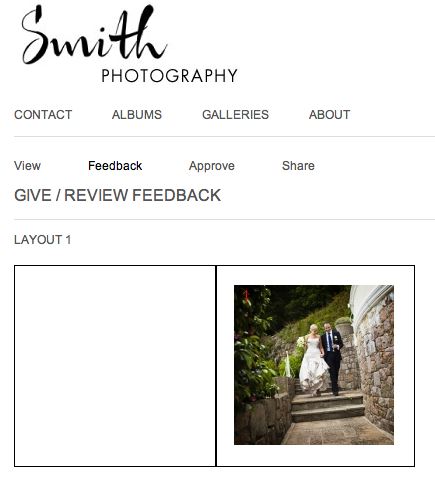
One of the most useful features of Workspace is album proofing. You can proof books and albums you've designed in Photojunction, and also Queensberry books and albums you've designed in Workspace. In the FREE account you can proof Queensberry books and albums, but to proof a non-Queensberry album, you need a Workspace "Basic" subscription, which will cost you $10 per month. The main advantage to Workspace proofing over Albumexposure is that your albums will be proofed on a site that highlights YOUR brand, not Queensberry or AlbumExposure! You can also integrate your Workspace site with your existing To View More >>

To make a new Workspace Collection, simply select the + button by the Collection heading on the Event screen. Then name the collection and finally drag the images you would like in to it. Why bother? Collections can be used in a variety of ways and how you set them up will depend on your intent. Collections can be set to private, semi-private or public, so you can share them just with your clients or with the entire world. You can set the collection up so clients can buy the images, or you can allow them to edit it (add and remove images), for example to decide which images are going to be used To View More >>
Let's face it, if you don't import images into Workspace then not a lot is going to happen. Unless you're just using it to proof the albums you've designed in Photojunction, that is. So let's start at the Dashboard, and click New Event. The first thing Workspace will ask for is an Event name. This could be your clients' names. Click Create Event. Once you have done that, click Add Images To Event, and browse for your files. The maximum size for a file is 28MB, and it needs to be a JPEG or TIFF. But choose a size that's suitable for what you want to use it for – no bigger, or you'll be using To View More >>
When you log in to Workspace for the first time, all you need to do to start playing is click the big New Event button at the top of the Dashboard screen, and import some images. But if you really want to see what Workspace can do, I suggest setting up your website first. In the movie, Stephen and Ian (Stephen actually - Ian just gets to interrupt occasionally) will give you an idea of how your site might look. It's so simple you can do it in a few minutes, so why not do it first? Fooling around in Workspace will be a lot more rewarding if you do. 1. Click the Settings button on the Dashboard To View More >>
If you're one of the people who's logged in with Workspace over the last weeks, thank you! It's been great to see people working on their websites and exploring the application. There's been a lot of activity and progress... You may have wanted to design or proof albums, sell or share your images, or set up a Workspace website. On the other hand maybe you just wanted to check our pricing, or download Photojunction. No matter why you came, thank you! A short while ago we pushed our third major release. The last one was largely about the shopping cart feature, but this time we've added a number To View More >>



Email: info@queensberry.com
Free Phone Numbers:
New Zealand: 0800 905 905
Australia: 1800 146 251
USA: +18668350851
UK: 0800 808 5271
Canada: +1 855 581 0370