FAQ > Client Galleries and Print Shop > Volume/ School Accounts
How to link an order to a Bulk Delivery
With a Volume account you can choose to have orders delivered direct to your clients or consolidated and sent as a single bulk shipment to (eg) a school.
This article explains how you as the photographer can add a separate order to be shipped as part of a bulk delivery. School photographers, for example, often want to order a free set of class photos for the teaching staff, and shipping them with the bulk order will save on freight and deliver them directly to the staff.
Please follow these instructions to ensure such orders are correctly linked to the school’s bulk order. Otherwise you will charged for freight on the separate order and it won’t be linked to the bulk delivery.
Step 1. Open the gallery you wish to order from before the cut-off date has passed. As these are often large orders we recommend ordering at least 3 days prior to cut-off to ensure we’ll have enough time to print and laminate without delaying the bulk order.
Step 2. Select the images you want to order from within the gallery.
Step 3. Click the "Shopping Cart" Icon within the gallery and select "Open Shopping Cart with selected Images"
Step 4. Select the products you want to order, then proceed to check out.
Step 5. At checkout select ”Use address from [GalleryName] event details”. This will make the shipping free but will also correctly identify your order in our production system as part of the Bulk Order rather than a normal express order. We'll then be able to include it in the bulk delivery to the school.


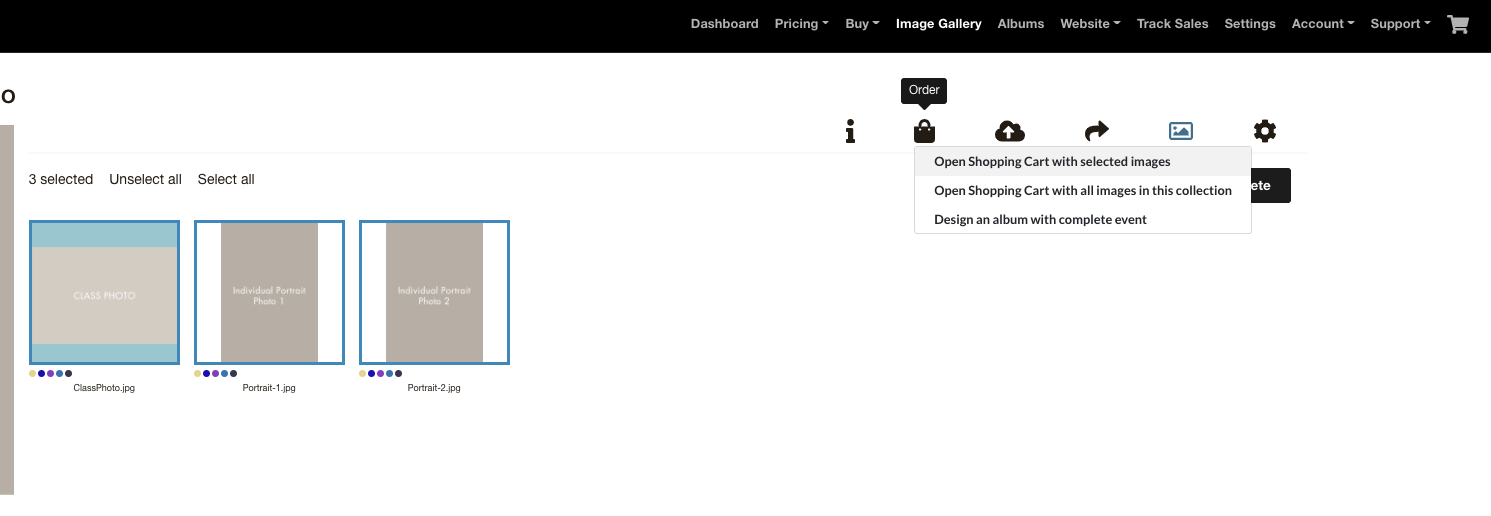
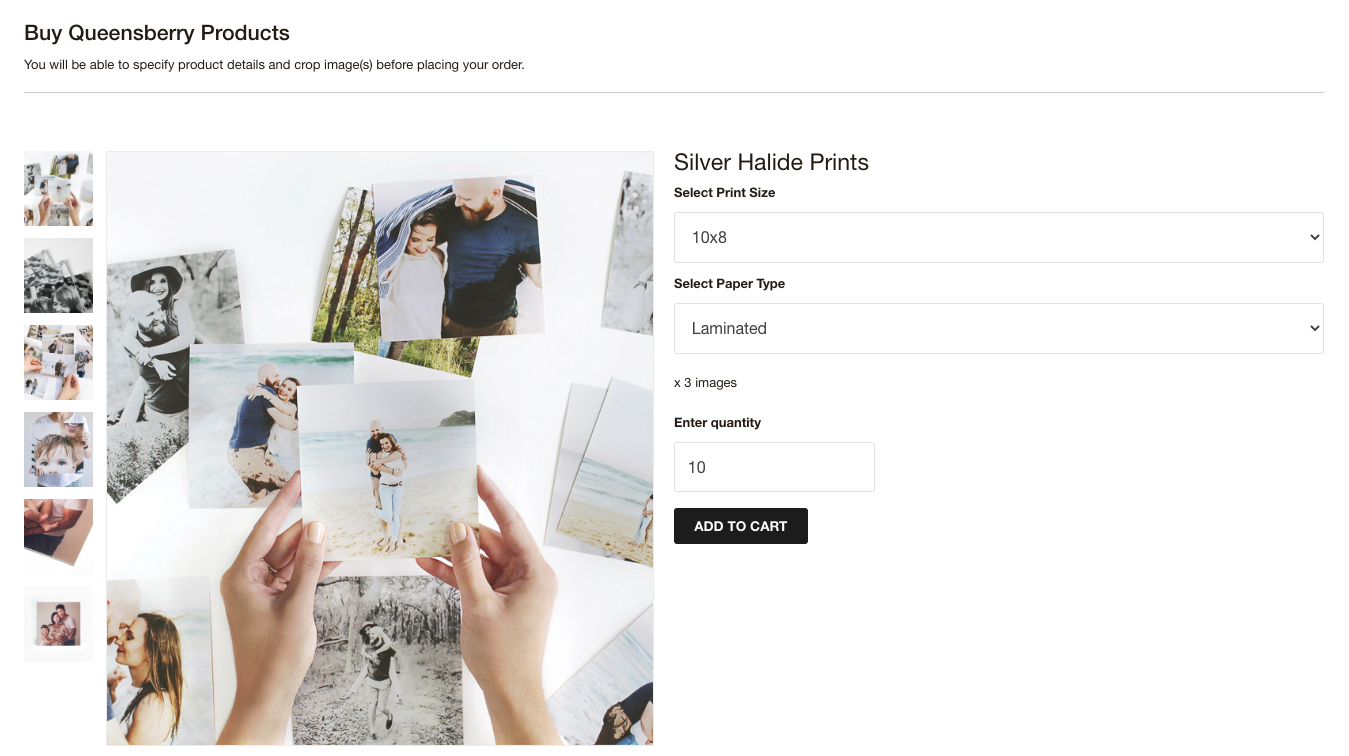
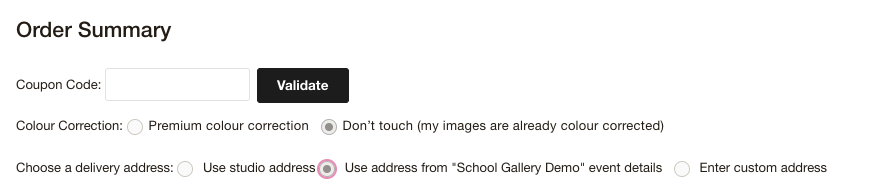
Email: info@queensberry.com
Free Phone Numbers:
New Zealand: 0800 905 905
Australia: 1800 146 251
USA: +18668350851
UK: 0800 808 5271
Canada: +1 855 581 0370