Blog
Welcome

This is the blog for professional photographers, and those who aspire to be. Our aim is to help professional photographers build long-term, sustainable careers.
loading facebook page
Recent posts
We've added some new functionality to two buttons you'll know well. Until now, the Rotate buttons in the Event Window have just rotated images. Now they allow you to rotate single sided templates as well (by 90, 180 or 270°).
Simply select the single sided template and use the buttons to rotate it to the right or left.
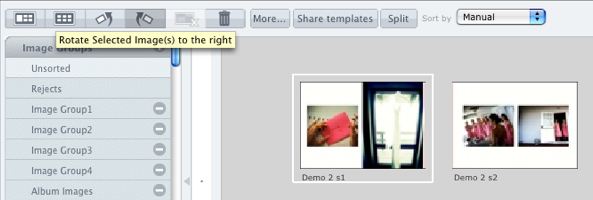 In this case the template has been rotated 90° to the right, and is ready to apply to a layout.
In this case the template has been rotated 90° to the right, and is ready to apply to a layout.
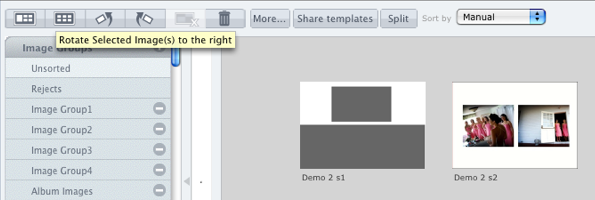 OK, that's half the story. By default templates are double-sided, and you can select them and click the Split button at the top of the Event window to make them single-sided.
But Photojunction doesn't split the original. It makes a single-sided copy and keeps the original. Very handy if you've got a square album and want to make three copies so you can rotate them by 90, 180 and 270°.
Cheers, Nigel
OK, that's half the story. By default templates are double-sided, and you can select them and click the Split button at the top of the Event window to make them single-sided.
But Photojunction doesn't split the original. It makes a single-sided copy and keeps the original. Very handy if you've got a square album and want to make three copies so you can rotate them by 90, 180 and 270°.
Cheers, Nigel
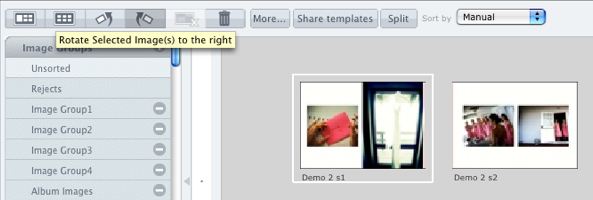 In this case the template has been rotated 90° to the right, and is ready to apply to a layout.
In this case the template has been rotated 90° to the right, and is ready to apply to a layout.
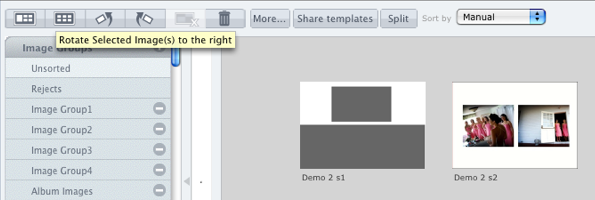 OK, that's half the story. By default templates are double-sided, and you can select them and click the Split button at the top of the Event window to make them single-sided.
But Photojunction doesn't split the original. It makes a single-sided copy and keeps the original. Very handy if you've got a square album and want to make three copies so you can rotate them by 90, 180 and 270°.
Cheers, Nigel
OK, that's half the story. By default templates are double-sided, and you can select them and click the Split button at the top of the Event window to make them single-sided.
But Photojunction doesn't split the original. It makes a single-sided copy and keeps the original. Very handy if you've got a square album and want to make three copies so you can rotate them by 90, 180 and 270°.
Cheers, Nigel





