Blog
Welcome

Recent posts
This is the second in a series about enhancing data privacy and controls in Workspace, especially in relation to GDPR. If you haven’t read our previous posts, start here.
In today's post we discuss the privacy settings for Workspace online galleries, what each privacy setting means, and the changes we’ve made to ensure that your clients' data rights are protected.
Photographs are considered to be personal data and are therefore subject to the rules about data protection. So
As a hosting platform we expect you, the photographer, to gather the necessary permissions before you publish public image galleries in Workspace.
Workspace's three privacy settings
Private: Always asks users for a password to view the images. Unlike Semi-Private it does not display a feature image. You can change a collection's privacy setting at any time, but in future all galleries will default to the Private setting. Note: Workspace remembers the password for future sessions until the cookie expires (next day) or the user clears the browser cache.
Semi-Private: Asks new users for a password unless they have a direct link to the gallery, whether sent by you or shared by (for example) your client. Semi-Private displays a "feature image" on your Workspace image gallery home page but the other images can only be viewed if the user has a direct link, or the password.
Public: Opens directly to the images without requiring a direct link or password — so for example, any user can click the link on your image gallery home page and open the collection to view.
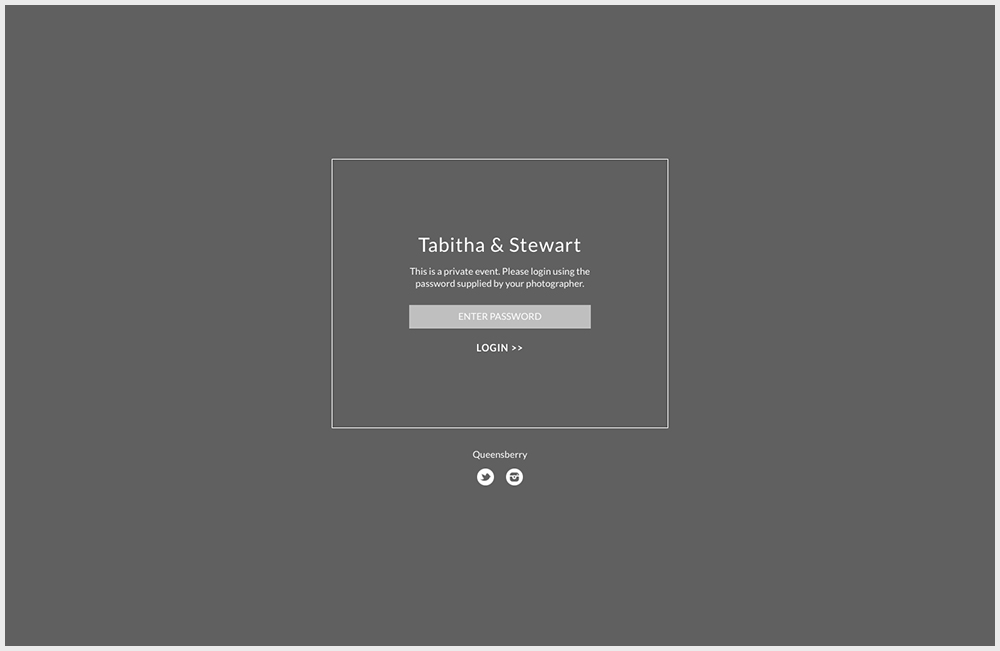

Private Gallery
loading...

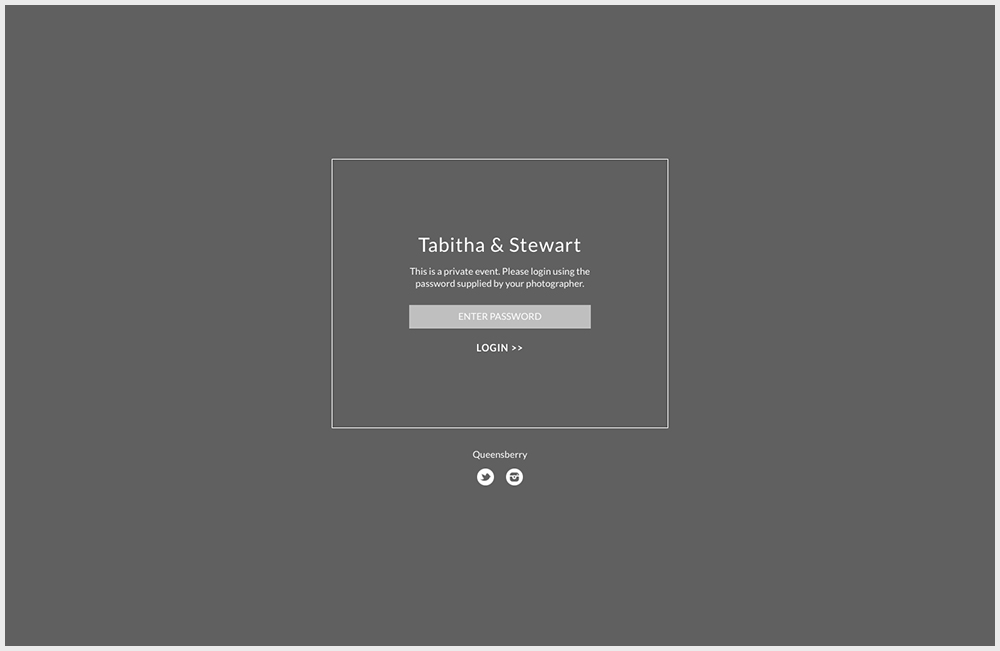
Private Gallery
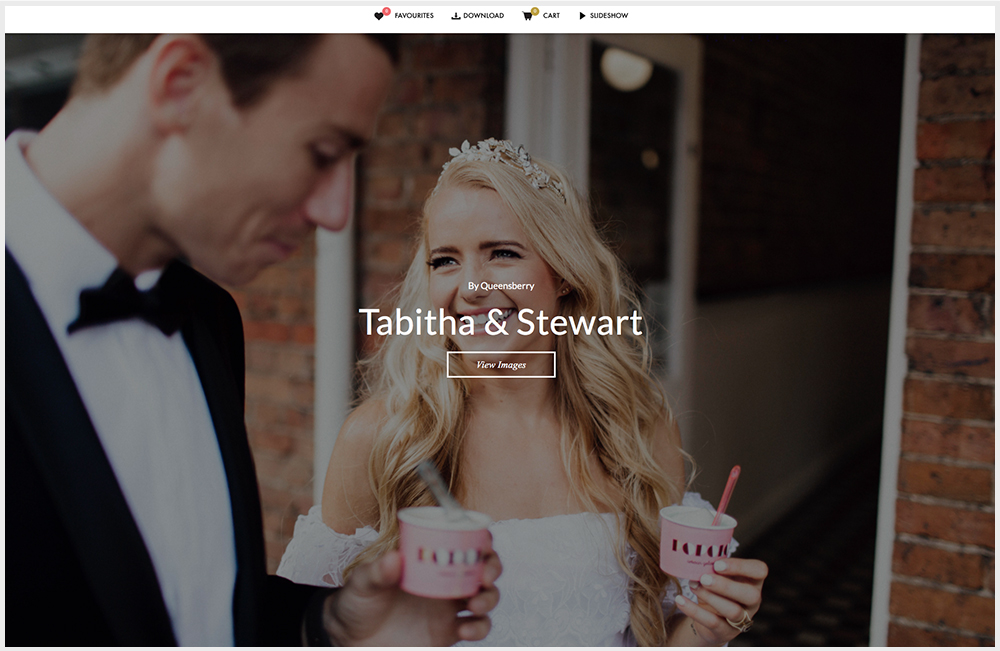

Public Gallery
loading...

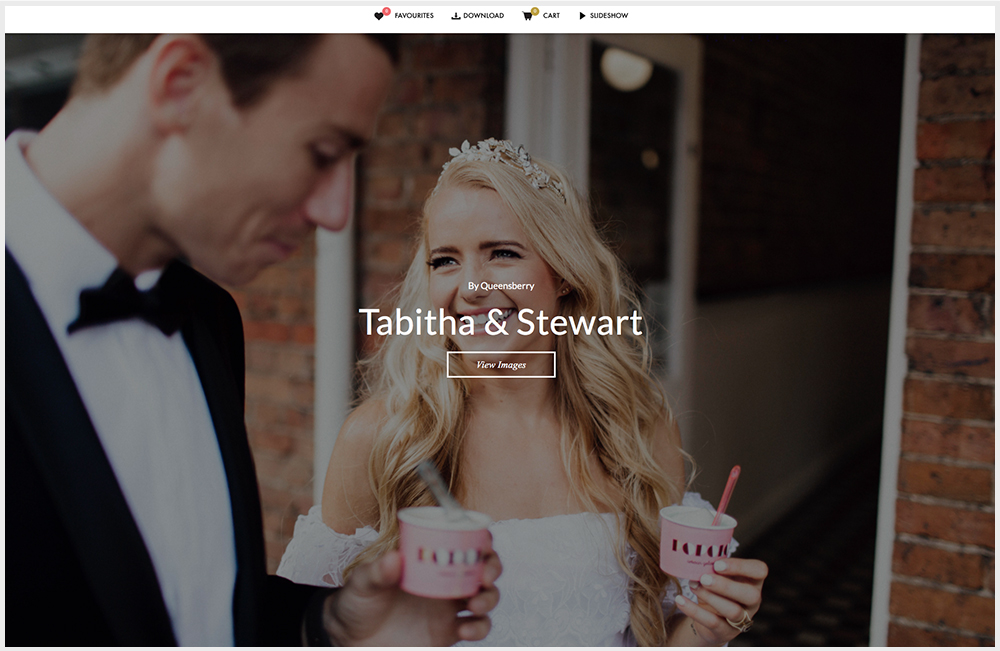
Public Gallery
How collections with different privacy settings display on your website gallery page:
Private: No
Semi-Private: Displays a feature image, requires a password the first time they
Public: Displays a feature image, no password required, opens the gallery directly.
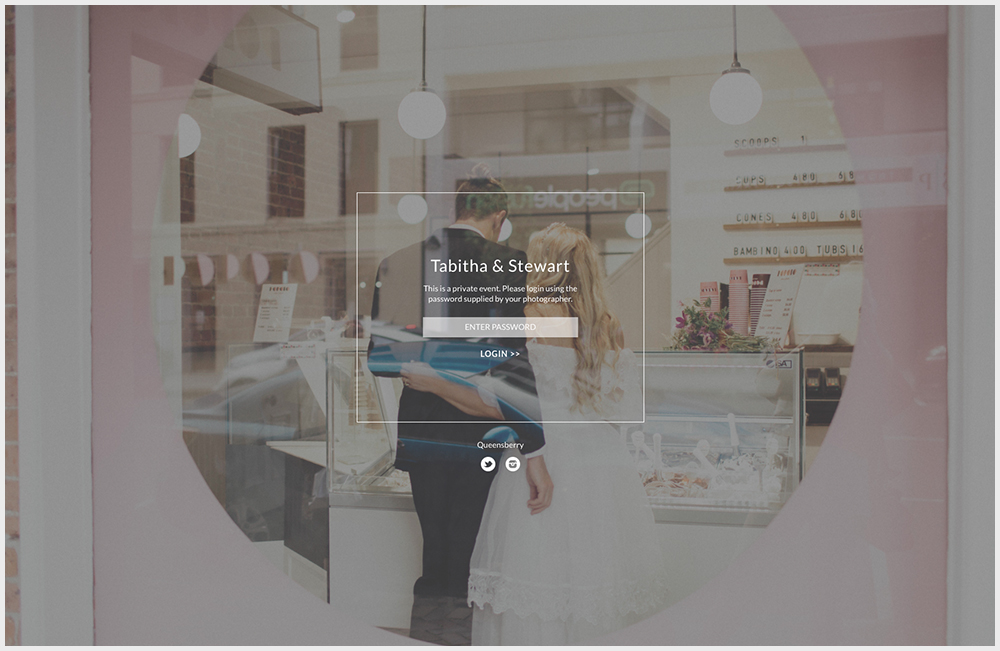

Semi-Private Gallery when opened through gallery page on website
loading...

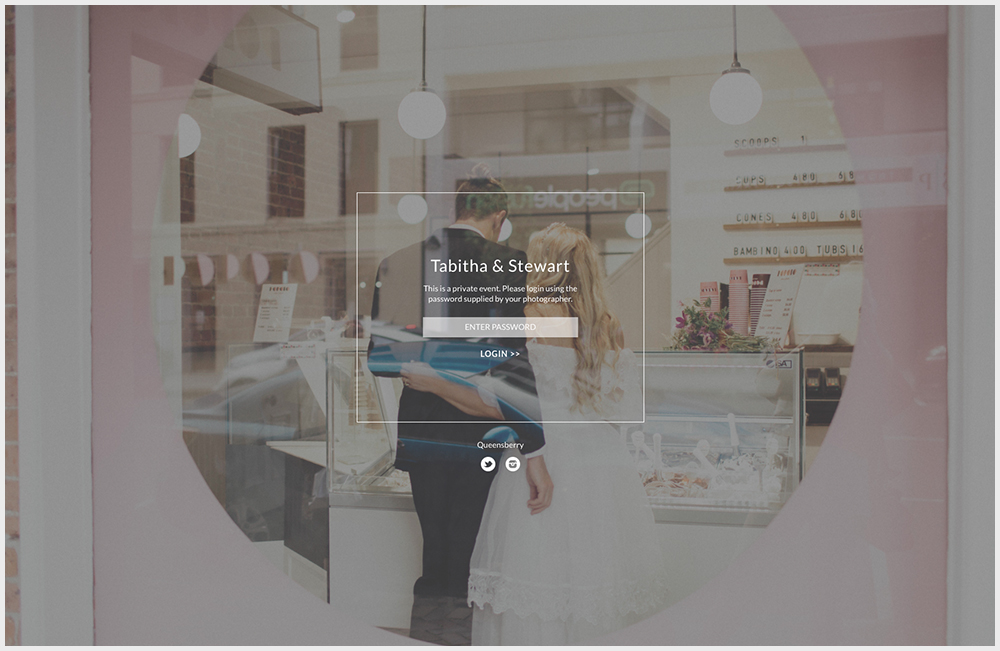
Semi-Private Gallery when opened through gallery page on website
How to change the privacy status:
Click on the blue link in the collection settings to change. When you change the privacy setting to public you will be asked to confirm that you have permission to display the images publicly.
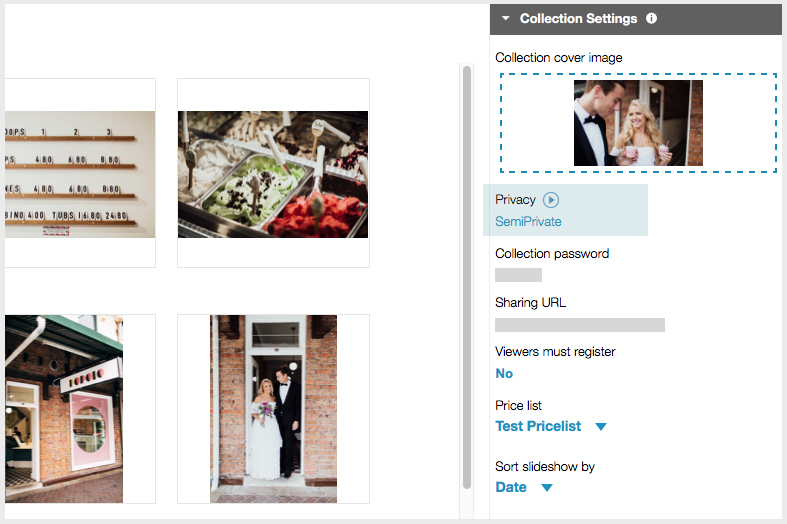

loading...

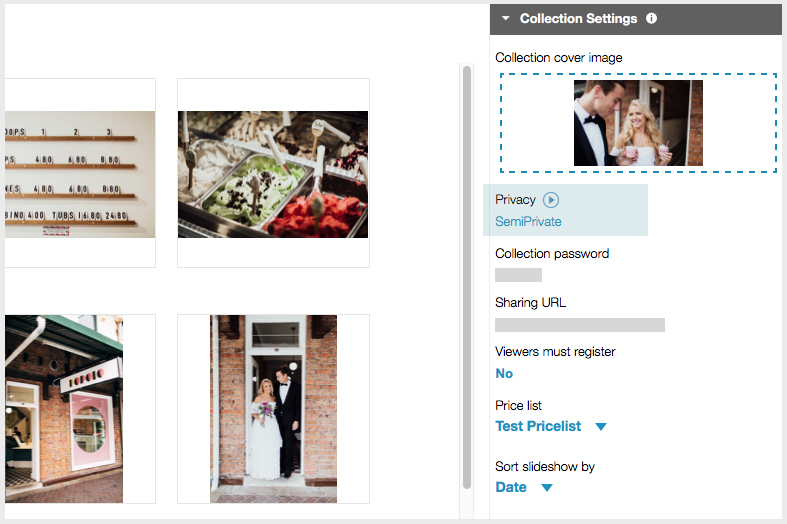



Email: info@queensberry.com
Free Phone Numbers:
New Zealand: 0800 905 905
Australia: 1800 146 251
USA: +18668350851
UK: 0800 808 5271
Canada: +1 855 581 0370