Blog
Welcome

This is the blog for professional photographers, and those who aspire to be. Our aim is to help professional photographers build long-term, sustainable careers.
loading facebook page
Recent posts
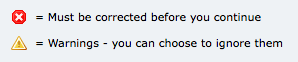 Ideally I like to see the Problem Reporter empty every time I finish a design, but it isn't always, and you're probably the same.
By default, any errors you can't ignore are listed first in the Reporter - the ones with the little red and white "X" against them. We can't make your album until they're corrected, so PJ won't let you send your order until they are.
The items with the little yellow warning triangle you can ignore if you like. They're sorted into spacing issues, then sizing issues, and lastly alignment issues.
Obviously, you want to take care of your red issues first. Complete your album setup, make sure PJ knows where your high res images are, etc. Then go from there.
Some of you may let Queensberry take care of your alignment and ignore the warnings. I like to get it all cleaned up myself. What works best for me is going layout by layout and perfecting each one. Two simple tricks make that go faster for me:
1. Double Click on your first problem, and PJ will take you right to the layout. Fancy, huh?
2. Click on the "Location" header in the Problem Reporter. This will sort your issues by layout, allowing you to go through the album a layout at a time, and save flipping back and forth.
Simple tips, but they really are timesavers.
Cheers, Angelique
PS Click here for Danny's seven-minute movie about the Problem Reporter
Ideally I like to see the Problem Reporter empty every time I finish a design, but it isn't always, and you're probably the same.
By default, any errors you can't ignore are listed first in the Reporter - the ones with the little red and white "X" against them. We can't make your album until they're corrected, so PJ won't let you send your order until they are.
The items with the little yellow warning triangle you can ignore if you like. They're sorted into spacing issues, then sizing issues, and lastly alignment issues.
Obviously, you want to take care of your red issues first. Complete your album setup, make sure PJ knows where your high res images are, etc. Then go from there.
Some of you may let Queensberry take care of your alignment and ignore the warnings. I like to get it all cleaned up myself. What works best for me is going layout by layout and perfecting each one. Two simple tricks make that go faster for me:
1. Double Click on your first problem, and PJ will take you right to the layout. Fancy, huh?
2. Click on the "Location" header in the Problem Reporter. This will sort your issues by layout, allowing you to go through the album a layout at a time, and save flipping back and forth.
Simple tips, but they really are timesavers.
Cheers, Angelique
PS Click here for Danny's seven-minute movie about the Problem Reporter


Email: info@queensberry.com
Free Phone Numbers:
New Zealand: 0800 905 905
Australia: 1800 146 251
USA: +18668350851
UK: 0800 808 5271
Canada: +1 855 581 0370