Blog
Welcome

Recent posts


Capri, Italy. Photography by Leah Kua, AUS
loading...


Capri, Italy. Photography by Leah Kua, AUS
We’ve been fine-tuning the Workspace blog with two new features to display your photography beautifully. Now readers can enlarge your images by clicking the '+' icon in the top right hand corner. The enlarged image will fill a notepad screen or browser window up to 1600 pixels. Click the icon on Leah's photo above to see what we mean!
How to: The "enlarge" feature works automatically, but if you're uploading images specifically for the blog (instead of grabbing images from an Event) don't make them too big or they'll be slow to load. 1600 pixels is big enough. If you're taking an image from an Event, Workspace will use the proxies, so no problem — there's nothing for you to do.
Adding captions is easy too
Click the Edit icon on the image widget, then Style Settings, and at the bottom of the pop-up you can add a caption (see the screenshot below). In fact you can add captions to any image on your site using the image widget. Take a look for yourself here.
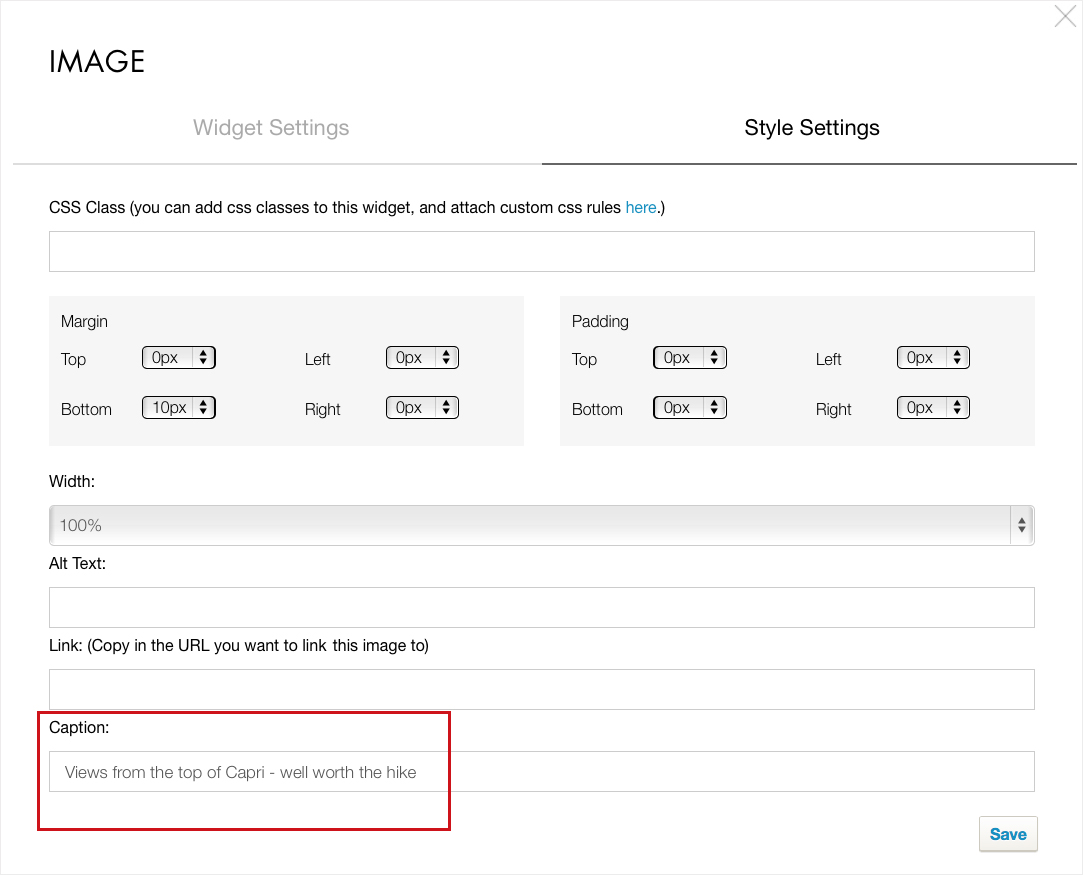

Image widget: style settings popup
loading...

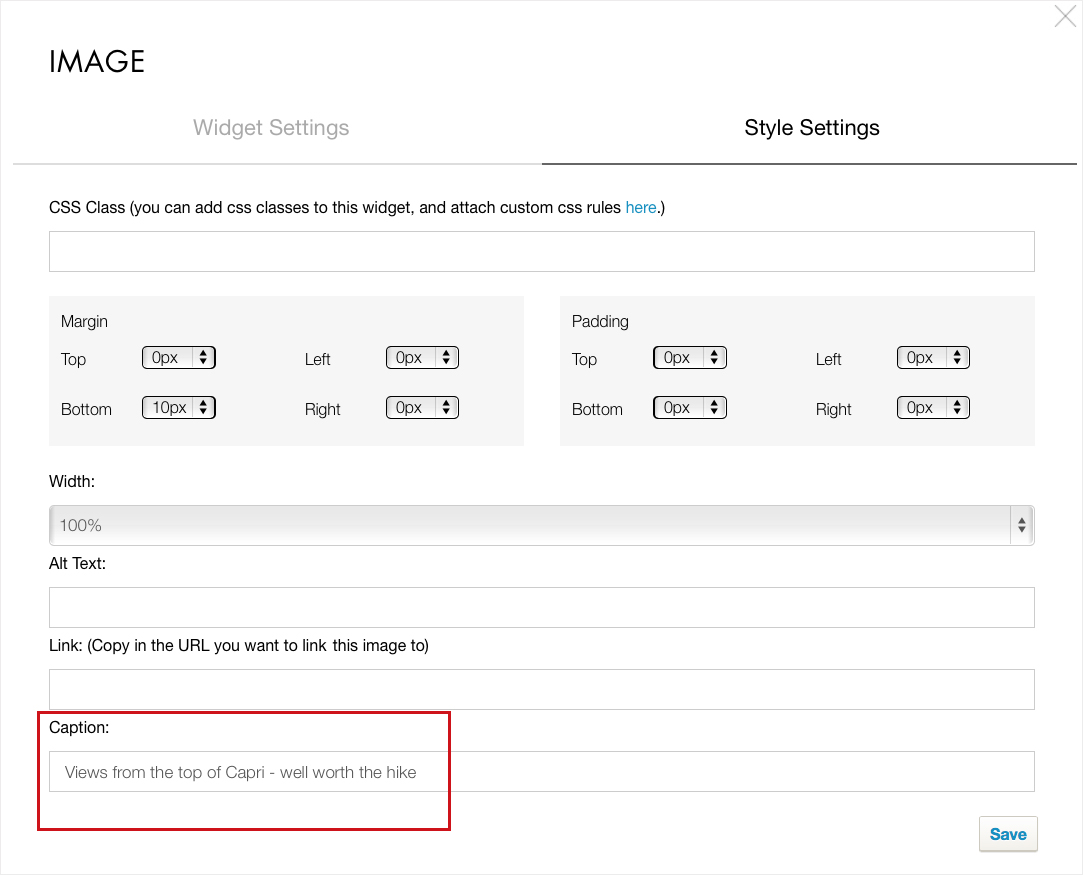
Image widget: style settings popup
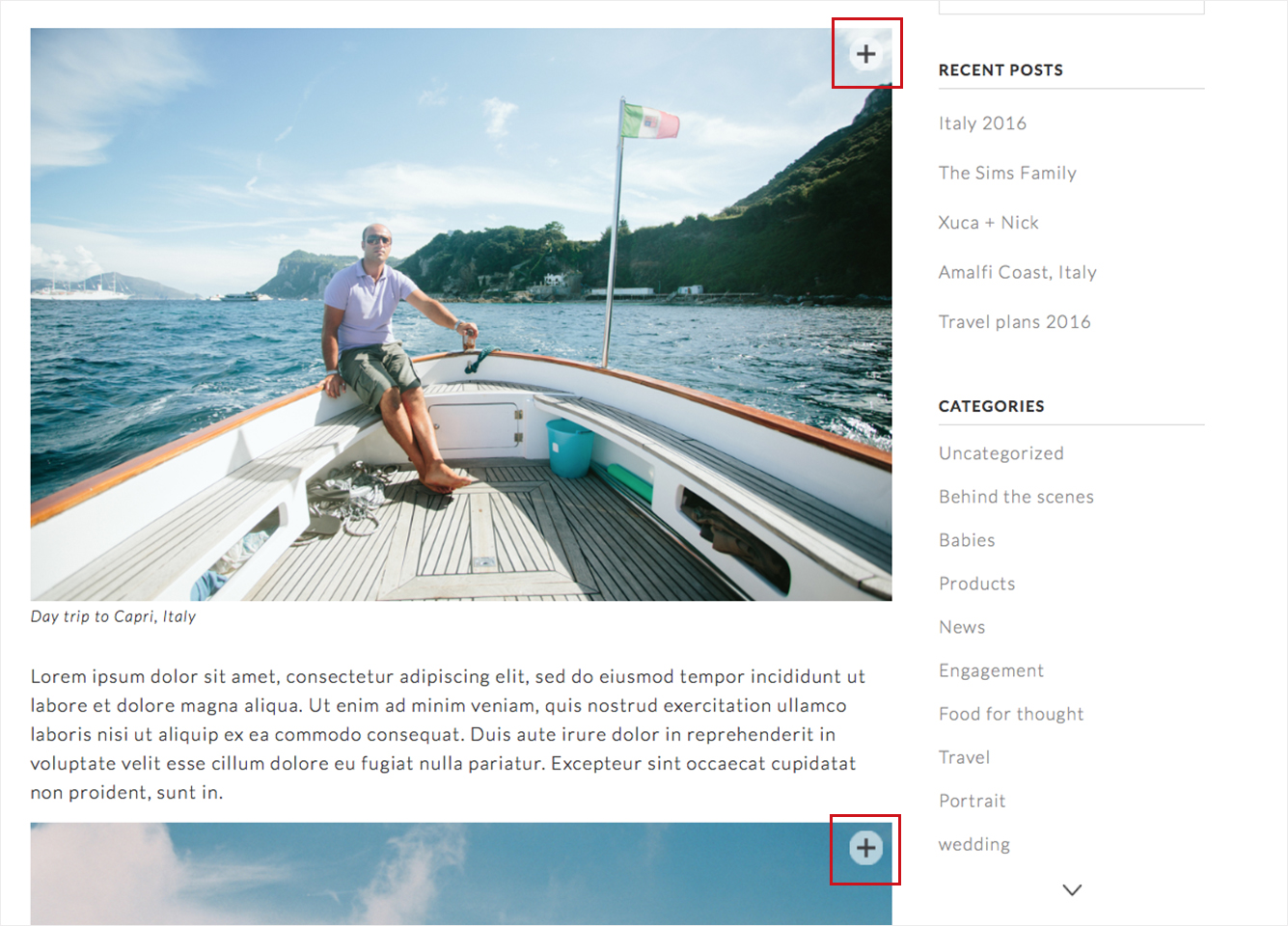

Enlarge image icon
loading...

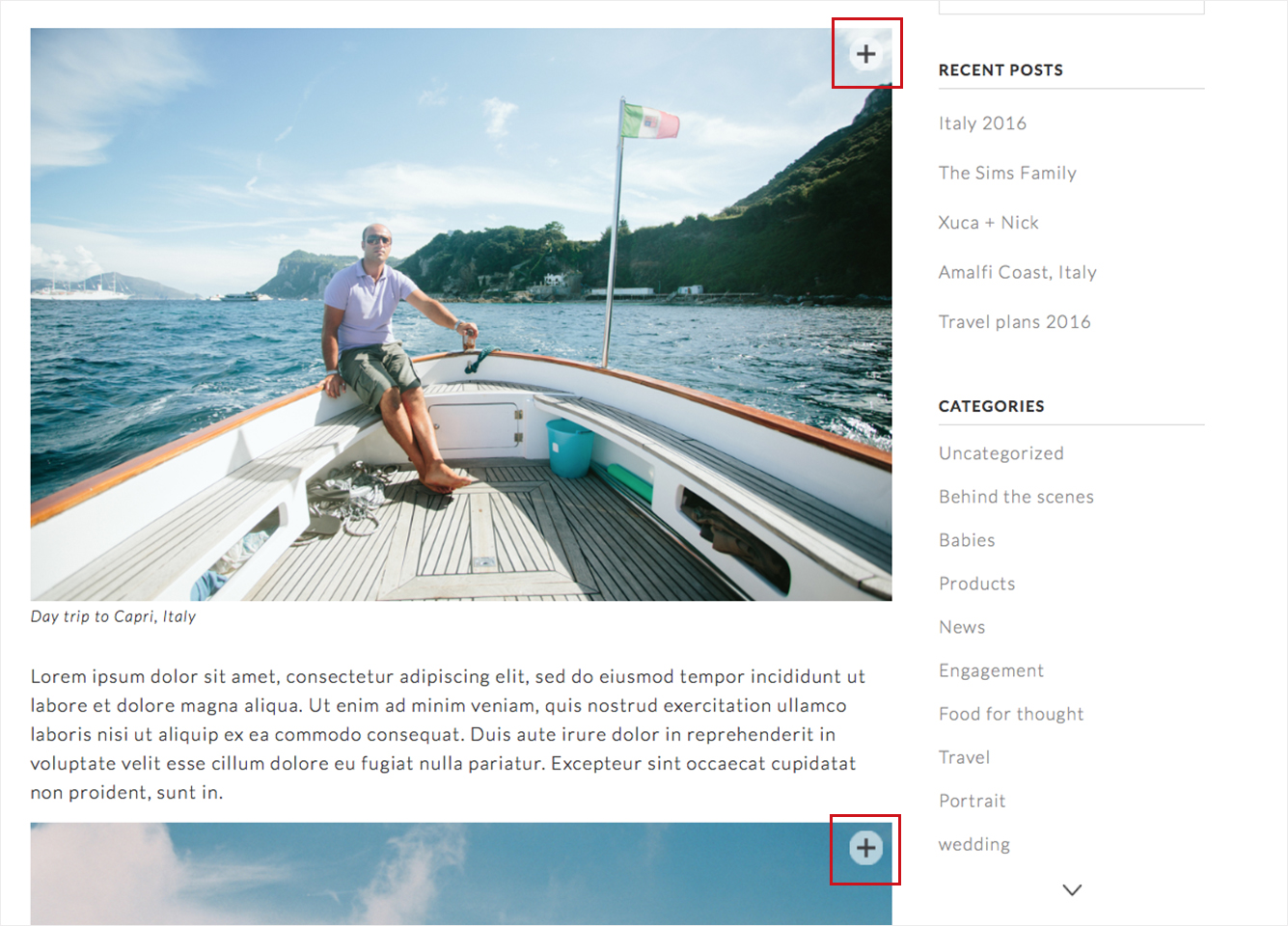
Enlarge image icon


Image enlarged
loading...


Image enlarged
Want to use the photo-friendly Workspace blog? Blogging is available for all paid plans in Workspace. If you're on our free plan, be sure to upgrade and start getting your work out there! To view our plans click here.
Melissa x
Images featured in this post are by Leah Kua, AUS.
PS We are always looking to improve Workspace so if you do have any suggestions, ideas or requests, please email editor@queensberry.com as we'd love to hear from you.



Email: info@queensberry.com
Free Phone Numbers:
New Zealand: 0800 905 905
Australia: 1800 146 251
USA: +18668350851
UK: 0800 808 5271
Canada: +1 855 581 0370