Blog
Welcome

This is the blog for professional photographers, and those who aspire to be. Our aim is to help professional photographers build long-term, sustainable careers.
loading facebook page
Recent posts
I know we've been bleating on a bit about the Problem Reporter webinar recently, but Danny struck gold on several occasions during it and it'd be unfair to not share.
Nanny ghosted over them the other day, but let's take a closer look. Hopefully the penny will drop for you too.
Duplicate
Lots of alignment issues the problem reporter reports have to do with apertures (usually custom apertures) being slightly different sizes.
To be clear, we recommend using custom-sized apertures only when necessary, but If you want several custom apertures all the same size on a layout, you don't need to make them one at a time. Just create one and duplicate it – a safe way to ensure they're all the same size. Plus the easy duplicate shortcut it makes it much quicker.
Duplicate shortcut: Command>D or Ctrl>D
Creating an aperture the same size as another group of apertures
Another common alignment and spacing hurdle is when a group of apertures are misaligned.
In the below example, although the two lines of apertures look aligned, the bottom is actually 1mm shorter than the combined length of the apertures above it.
 Photojunction figures that's not deliberate, and lets you know about it in the PR.
Now here's the money trick. To create an aperture that is exactly the same size as the three images above it, batch select the group of images, right click, and select Add new aperture with dimensions of the group.
And that'll do this (now just drag an image into the blank aperture)...
Photojunction figures that's not deliberate, and lets you know about it in the PR.
Now here's the money trick. To create an aperture that is exactly the same size as the three images above it, batch select the group of images, right click, and select Add new aperture with dimensions of the group.
And that'll do this (now just drag an image into the blank aperture)...
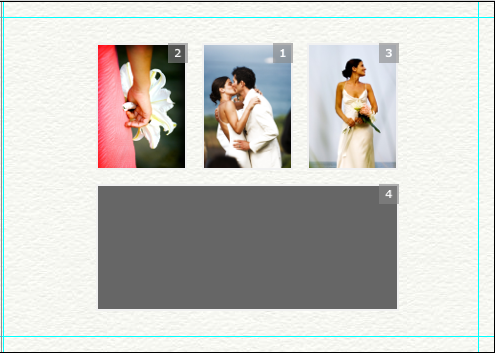 Adjusting default spacing between apertures
Open the Photojunction Preferences and select the Supplier option.
On the right of the window you've got several options allowing you to customise: Default space between apertures, Default space to page edge, and Default Aperture size.
Obviously the supplier will have a minimum you can't set below, but if your design style is to have a 20mm gap between apertures, for example, set that here and it'll make spacing them much easier.
Same goes for the space from the page edge if you like, and the default size of images you drag on to the layout.
HTH
Cheers, Nigel
Adjusting default spacing between apertures
Open the Photojunction Preferences and select the Supplier option.
On the right of the window you've got several options allowing you to customise: Default space between apertures, Default space to page edge, and Default Aperture size.
Obviously the supplier will have a minimum you can't set below, but if your design style is to have a 20mm gap between apertures, for example, set that here and it'll make spacing them much easier.
Same goes for the space from the page edge if you like, and the default size of images you drag on to the layout.
HTH
Cheers, Nigel
 Photojunction figures that's not deliberate, and lets you know about it in the PR.
Now here's the money trick. To create an aperture that is exactly the same size as the three images above it, batch select the group of images, right click, and select Add new aperture with dimensions of the group.
And that'll do this (now just drag an image into the blank aperture)...
Photojunction figures that's not deliberate, and lets you know about it in the PR.
Now here's the money trick. To create an aperture that is exactly the same size as the three images above it, batch select the group of images, right click, and select Add new aperture with dimensions of the group.
And that'll do this (now just drag an image into the blank aperture)...
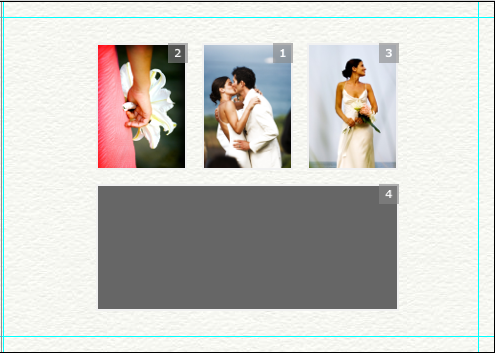 Adjusting default spacing between apertures
Open the Photojunction Preferences and select the Supplier option.
On the right of the window you've got several options allowing you to customise: Default space between apertures, Default space to page edge, and Default Aperture size.
Obviously the supplier will have a minimum you can't set below, but if your design style is to have a 20mm gap between apertures, for example, set that here and it'll make spacing them much easier.
Same goes for the space from the page edge if you like, and the default size of images you drag on to the layout.
HTH
Cheers, Nigel
Adjusting default spacing between apertures
Open the Photojunction Preferences and select the Supplier option.
On the right of the window you've got several options allowing you to customise: Default space between apertures, Default space to page edge, and Default Aperture size.
Obviously the supplier will have a minimum you can't set below, but if your design style is to have a 20mm gap between apertures, for example, set that here and it'll make spacing them much easier.
Same goes for the space from the page edge if you like, and the default size of images you drag on to the layout.
HTH
Cheers, Nigel
Heather
on
October 17, 2010, 10:17 am
said:
Hi Nigel, Awesome tips. Tried out the tip about adding an aperture the same size as the group you want next to it.
It didn't quite work until I realised the cursor must be over the selected group of images.
When the cursor was elsewhere on the page I got a different set of options.
Reply

PJ Nanny
on
October 18, 2010, 9:16 am
said:
Hello Dear, isn't technology frustrating? I asked the boys about this and they said that right-click menus are "contextual". In any application, what pops up when you right-click depends on what you're hovering over. So if you're not over the selected images you get the page options. They say it's hard to know how much detail to include or leave out when you write tips. I know I tend to blather on a bit myself!
Reply

Angelique Buckley
on
October 16, 2010, 12:14 pm
said:
I love when I learn something new about Photojunction!
Reply





