Blog
Welcome

Recent posts
SEARCH RESULTS FOR: Features
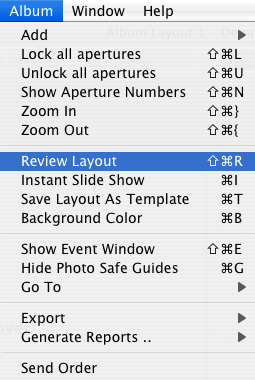
This is easier than you can imagine. If you want to design in front of a client, but hide all the tools and wizardry of Photojunction, then you can recruit the services of the Review Layout feature. Here's how: Select the 'Album Menu' and click 'Review Layout' Or for the shortcut type: On Mac: Apple + Shift + R On Windows: Ctrl + Shift + R And, yep, it uses the smart full screen feature, which means you can design on one screen while your clients follow along on another. Next in this series Cheers, Danny To View More >>

Before we get going talking about presentation, I wanted to introduce a nice common sense feature. Smart Full Screen. It's at the crux of most of the presentation features to come. Whenever you ask Photojunction to display something fullscreen, Photojunction automatically detects your second monitor (if you have one) and uses that monitor to display the full screen - by default. Primary Monitor Secondary Monitor If you don't have a second monitor, of course the features still work on your single monitor. Photojunction To View More >>

With the release yesterday of the latest version of Aperture, Apple's powerful photo editing and management software, we are delighted to announce Queensberry's new plug-in and album collection for Aperture 3. Please register for one of our free webinars (tomorrow or next week). Queensberry's plug-in for Aperture allows professional photographers to design and order a selection of our albums directly within Aperture 3. Timeless simplicity The watchword for the Queensberry album collection for Aperture is 'timeless simplicity' - simple designs to create confident, timeless classics and project To View More >>

A good question about templates came up in one of our recent webinars and we want to cover it for everyone... If you drag and drop an album template onto a different sized layout, Photojunction (normally) treats the apertures as a 'Group' and scales them down (or up) to fit them into the layout. That means a 7x5 aperture on a 12x12 template (for example) would be scaled to an irregular size if you dropped it onto a 14x10 layout, and could require some adjustment. Here's a little catch. Because Photojunction drops apertures onto a new layout as a 'Group', you'll need to first 'Ungroup' them before To View More >>
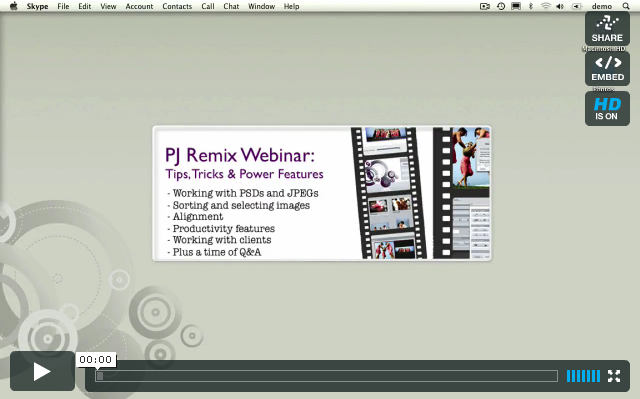
UPDATE: This recording has been removed and replaced by an updated version of our Advanced Photojunction webinar available for viewing here. Last week we jumped in the deep end and kicked off this year's Photojunction webinars with a brand new one - Tips, Tricks and Power Features. This is a follow-up to our newbie webinar and a little more advanced, so we assumed attendees had (some) experience with the software. In it, we covered lots of tips, tricks and power features including: - Working with PSDs and JPEGs - Sorting and selecting images - Alignment - Productivity features - Working with clients To View More >>



Email: info@queensberry.com
Free Phone Numbers:
New Zealand: 0800 905 905
Australia: 1800 146 251
USA: +18668350851
UK: 0800 808 5271
Canada: +1 855 581 0370