Blog
Welcome

This is the blog for professional photographers, and those who aspire to be. Our aim is to help professional photographers build long-term, sustainable careers.
loading facebook page
Recent posts
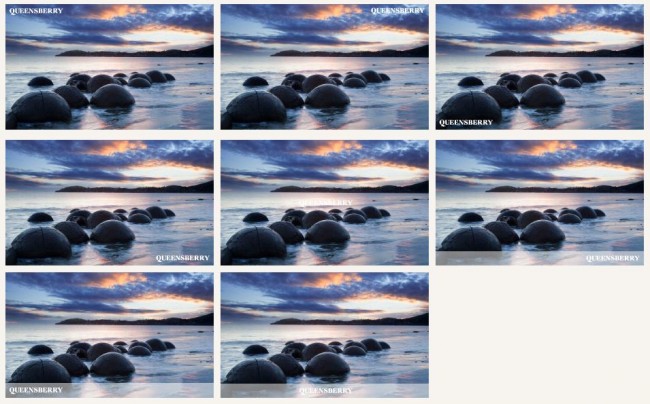 The feature that everyone has been calling out for has arrived. Everyone knows that if you stick images online people will want to cut you out of the loop and copy them to their desktops.
Well, they say it's better to be pirated than ignored, but we still don't like it, so how can Workspace stop this happening to you?
First, a while ago we programmed Workspace to not allow the right-click copy and paste function.
But the big deal is our new Watermark feature. All you need to do is upload a watermark and apply it to your images.
Where to start? First, design your watermark in Photoshop. The proxies in Workspace are a maximum of 1024 pixels wide or high, so it needs to be a fraction of that or you'll be creating a curtain rather than a watermark.
Save it as a PNG file with a transparent background. Then go to WATERMARKING in Workspace Settings and upload your file. Once imported you can choose a watermark style (click on the graphic to see them full-size).
Just remember you want the watermark big enough to hinder people from stealing images, but without compromising them. Done nicely it expresses your brand, like Queensberry's wordmark in the graphic.
By the way, you apply the watermark to individual collections and albums as part of the sharing process.
Anyway, just another feature for your peace of mind.
Cheers, Pete
PS Handy hint for the © symbol: on Windows, press the alt key and type 0169. On a Mac, type Option-G.
The feature that everyone has been calling out for has arrived. Everyone knows that if you stick images online people will want to cut you out of the loop and copy them to their desktops.
Well, they say it's better to be pirated than ignored, but we still don't like it, so how can Workspace stop this happening to you?
First, a while ago we programmed Workspace to not allow the right-click copy and paste function.
But the big deal is our new Watermark feature. All you need to do is upload a watermark and apply it to your images.
Where to start? First, design your watermark in Photoshop. The proxies in Workspace are a maximum of 1024 pixels wide or high, so it needs to be a fraction of that or you'll be creating a curtain rather than a watermark.
Save it as a PNG file with a transparent background. Then go to WATERMARKING in Workspace Settings and upload your file. Once imported you can choose a watermark style (click on the graphic to see them full-size).
Just remember you want the watermark big enough to hinder people from stealing images, but without compromising them. Done nicely it expresses your brand, like Queensberry's wordmark in the graphic.
By the way, you apply the watermark to individual collections and albums as part of the sharing process.
Anyway, just another feature for your peace of mind.
Cheers, Pete
PS Handy hint for the © symbol: on Windows, press the alt key and type 0169. On a Mac, type Option-G.


Email: info@queensberry.com
Free Phone Numbers:
New Zealand: 0800 905 905
Australia: 1800 146 251
USA: +18668350851
UK: 0800 808 5271
Canada: +1 855 581 0370