Blog
Welcome

This is the blog for professional photographers, and those who aspire to be. Our aim is to help professional photographers build long-term, sustainable careers.
Recent posts
This post is now superseded by new functionality in Photojunction v1.22 and later).
If you use Queensberry to design your albums we want to make the process as smooth as possible. Here’s how to go about it.
(The PJ work sounds more complicated than it is, but we’re here to help if you need it. Follow the links for further information.)
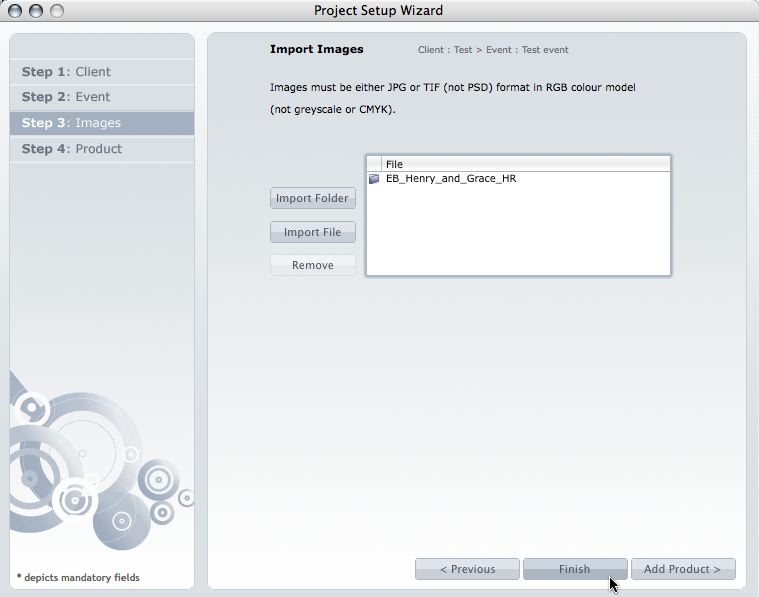 1. Open up PJ Remix and click the Start New Project button. This fires up the Project Set-up Wizard for you to enter your Client and Event details and import the images.
1. Open up PJ Remix and click the Start New Project button. This fires up the Project Set-up Wizard for you to enter your Client and Event details and import the images.
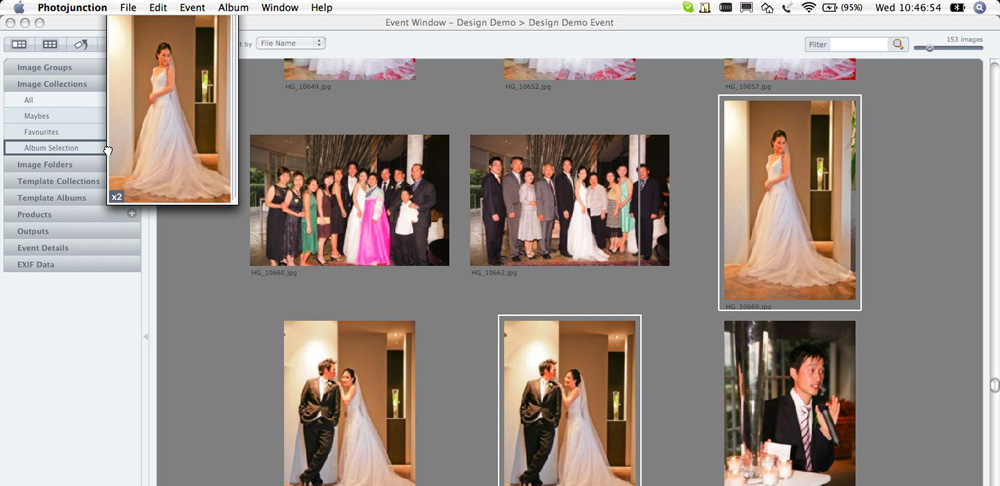 2. Click Finish when you're done setting up the Project. Remix will import the images and open the Event window, where you need to choose the ones you want to include in the album. Move the selected images to a clearly named Group or Collection (eg 'Album Images'). Remember, we charge per image for design work, so don’t send them all to us! If you’re choosing the images outside Photojunction, just import the ones you need for the album to PJ.
2. Click Finish when you're done setting up the Project. Remix will import the images and open the Event window, where you need to choose the ones you want to include in the album. Move the selected images to a clearly named Group or Collection (eg 'Album Images'). Remember, we charge per image for design work, so don’t send them all to us! If you’re choosing the images outside Photojunction, just import the ones you need for the album to PJ.
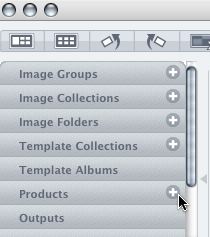 3. Still in the Event window, locate the Products header in the Navigation Panel (above), click the '+' button to create a new album and enter the details for it (format, cover material, cover style, page details etc).
4. Once you’re done, open the Project Browser (eg go to the File menu and choose Browse Existing Projects). In the Project Browser, select the Event (just select it, don't open it).
3. Still in the Event window, locate the Products header in the Navigation Panel (above), click the '+' button to create a new album and enter the details for it (format, cover material, cover style, page details etc).
4. Once you’re done, open the Project Browser (eg go to the File menu and choose Browse Existing Projects). In the Project Browser, select the Event (just select it, don't open it).
 5. Go to File> Export Copy Of Event. The window above will open, and you’ll need to set up the details as we’ve shown them. Start by clicking Browse (if necessary) to choose where to save the exported copy.
6. We need the high-res files to prepare your files for printing, so check the "Include Original HR Image Files" box, which will reveal more options in the window.
7. Click the "Select Images from Groups, Collections or Albums" radio button. DON'T click the All Images button! The LabFTP upload could be huge and you would incur extra design charges. Choose the Groups or Collections where you put the images that you want used in the album (step 2).
8. Click the Export button. Photojunction will create a folder containing the PJR file and associated image proxies (ie the exported "Event"), plus the selected high-res files, in the location you specified, and also display a message with the name of the folder for your convenience.
9. Open LabFTP and upload it to us using the "Full Colour Service Layouts" order form. Under "Select a service" choose "Design and Print".
10. Sorry, but for the time being you also need to fill in and fax our Design Order Form. We’re working on a new version of LabFTP that will allow you to send the necessary information online.
Notice, by the way, you haven't used the Order Wizard. The Order Wizard assumes that you've designed the album, whereas you want us to do that.
HTH, Ian
PS If you want to go a step further, you can drag the images on to the pages (just drop them where you want them). You’ll see in the last graphic that Photojunction lets you choose images “used in album” instead of a Group or Collection when selecting the high-res files to send (Step 7).
Our goal with these posts is to give you an insight into our systems and promote a productive, hassle-free work flow. Please let us know what you think.
5. Go to File> Export Copy Of Event. The window above will open, and you’ll need to set up the details as we’ve shown them. Start by clicking Browse (if necessary) to choose where to save the exported copy.
6. We need the high-res files to prepare your files for printing, so check the "Include Original HR Image Files" box, which will reveal more options in the window.
7. Click the "Select Images from Groups, Collections or Albums" radio button. DON'T click the All Images button! The LabFTP upload could be huge and you would incur extra design charges. Choose the Groups or Collections where you put the images that you want used in the album (step 2).
8. Click the Export button. Photojunction will create a folder containing the PJR file and associated image proxies (ie the exported "Event"), plus the selected high-res files, in the location you specified, and also display a message with the name of the folder for your convenience.
9. Open LabFTP and upload it to us using the "Full Colour Service Layouts" order form. Under "Select a service" choose "Design and Print".
10. Sorry, but for the time being you also need to fill in and fax our Design Order Form. We’re working on a new version of LabFTP that will allow you to send the necessary information online.
Notice, by the way, you haven't used the Order Wizard. The Order Wizard assumes that you've designed the album, whereas you want us to do that.
HTH, Ian
PS If you want to go a step further, you can drag the images on to the pages (just drop them where you want them). You’ll see in the last graphic that Photojunction lets you choose images “used in album” instead of a Group or Collection when selecting the high-res files to send (Step 7).
Our goal with these posts is to give you an insight into our systems and promote a productive, hassle-free work flow. Please let us know what you think.
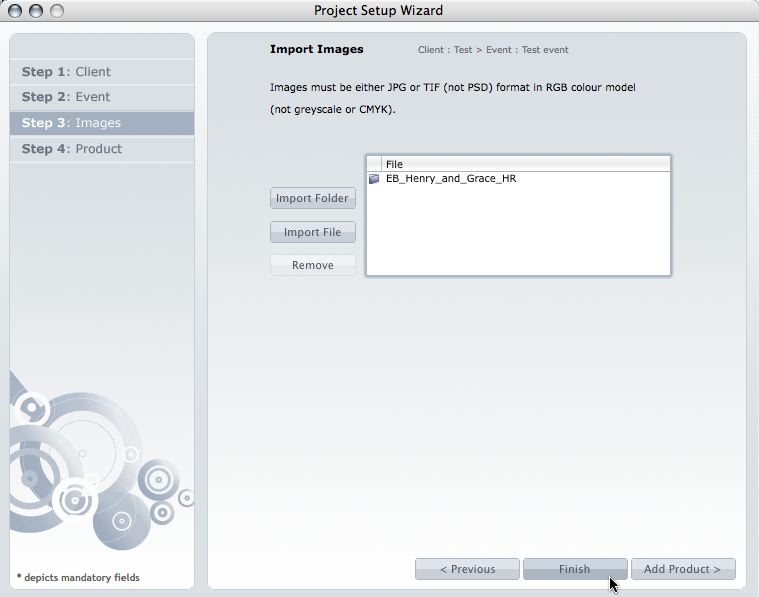 1. Open up PJ Remix and click the Start New Project button. This fires up the Project Set-up Wizard for you to enter your Client and Event details and import the images.
1. Open up PJ Remix and click the Start New Project button. This fires up the Project Set-up Wizard for you to enter your Client and Event details and import the images.
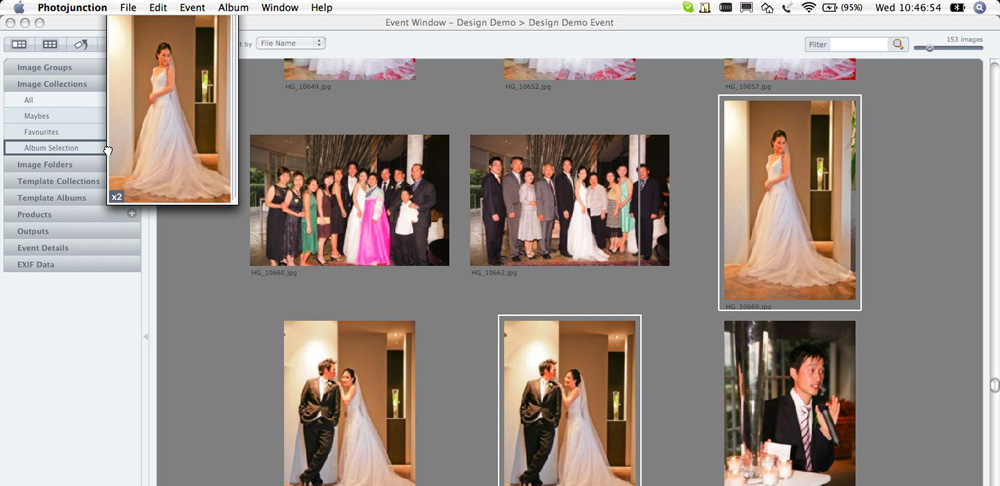 2. Click Finish when you're done setting up the Project. Remix will import the images and open the Event window, where you need to choose the ones you want to include in the album. Move the selected images to a clearly named Group or Collection (eg 'Album Images'). Remember, we charge per image for design work, so don’t send them all to us! If you’re choosing the images outside Photojunction, just import the ones you need for the album to PJ.
2. Click Finish when you're done setting up the Project. Remix will import the images and open the Event window, where you need to choose the ones you want to include in the album. Move the selected images to a clearly named Group or Collection (eg 'Album Images'). Remember, we charge per image for design work, so don’t send them all to us! If you’re choosing the images outside Photojunction, just import the ones you need for the album to PJ.
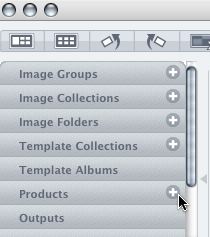 3. Still in the Event window, locate the Products header in the Navigation Panel (above), click the '+' button to create a new album and enter the details for it (format, cover material, cover style, page details etc).
4. Once you’re done, open the Project Browser (eg go to the File menu and choose Browse Existing Projects). In the Project Browser, select the Event (just select it, don't open it).
3. Still in the Event window, locate the Products header in the Navigation Panel (above), click the '+' button to create a new album and enter the details for it (format, cover material, cover style, page details etc).
4. Once you’re done, open the Project Browser (eg go to the File menu and choose Browse Existing Projects). In the Project Browser, select the Event (just select it, don't open it).
 5. Go to File> Export Copy Of Event. The window above will open, and you’ll need to set up the details as we’ve shown them. Start by clicking Browse (if necessary) to choose where to save the exported copy.
6. We need the high-res files to prepare your files for printing, so check the "Include Original HR Image Files" box, which will reveal more options in the window.
7. Click the "Select Images from Groups, Collections or Albums" radio button. DON'T click the All Images button! The LabFTP upload could be huge and you would incur extra design charges. Choose the Groups or Collections where you put the images that you want used in the album (step 2).
8. Click the Export button. Photojunction will create a folder containing the PJR file and associated image proxies (ie the exported "Event"), plus the selected high-res files, in the location you specified, and also display a message with the name of the folder for your convenience.
9. Open LabFTP and upload it to us using the "Full Colour Service Layouts" order form. Under "Select a service" choose "Design and Print".
10. Sorry, but for the time being you also need to fill in and fax our Design Order Form. We’re working on a new version of LabFTP that will allow you to send the necessary information online.
Notice, by the way, you haven't used the Order Wizard. The Order Wizard assumes that you've designed the album, whereas you want us to do that.
HTH, Ian
PS If you want to go a step further, you can drag the images on to the pages (just drop them where you want them). You’ll see in the last graphic that Photojunction lets you choose images “used in album” instead of a Group or Collection when selecting the high-res files to send (Step 7).
Our goal with these posts is to give you an insight into our systems and promote a productive, hassle-free work flow. Please let us know what you think.
5. Go to File> Export Copy Of Event. The window above will open, and you’ll need to set up the details as we’ve shown them. Start by clicking Browse (if necessary) to choose where to save the exported copy.
6. We need the high-res files to prepare your files for printing, so check the "Include Original HR Image Files" box, which will reveal more options in the window.
7. Click the "Select Images from Groups, Collections or Albums" radio button. DON'T click the All Images button! The LabFTP upload could be huge and you would incur extra design charges. Choose the Groups or Collections where you put the images that you want used in the album (step 2).
8. Click the Export button. Photojunction will create a folder containing the PJR file and associated image proxies (ie the exported "Event"), plus the selected high-res files, in the location you specified, and also display a message with the name of the folder for your convenience.
9. Open LabFTP and upload it to us using the "Full Colour Service Layouts" order form. Under "Select a service" choose "Design and Print".
10. Sorry, but for the time being you also need to fill in and fax our Design Order Form. We’re working on a new version of LabFTP that will allow you to send the necessary information online.
Notice, by the way, you haven't used the Order Wizard. The Order Wizard assumes that you've designed the album, whereas you want us to do that.
HTH, Ian
PS If you want to go a step further, you can drag the images on to the pages (just drop them where you want them). You’ll see in the last graphic that Photojunction lets you choose images “used in album” instead of a Group or Collection when selecting the high-res files to send (Step 7).
Our goal with these posts is to give you an insight into our systems and promote a productive, hassle-free work flow. Please let us know what you think.


Email: info@queensberry.com
Free Phone Numbers:
New Zealand: 0800 905 905
Australia: 1800 146 251
USA: +18668350851
UK: 0800 808 5271
Canada: +1 855 581 0370