Blog
Welcome

This is the blog for professional photographers, and those who aspire to be. Our aim is to help professional photographers build long-term, sustainable careers.
Recent posts
This is an important message if you send us layered PSD files. If any of the layers have reduced opacity what you see on screen may NOT match the print - unless you check an obscure preference box in Photoshop’s Colour Settings. In this post we'll tell you what to do about it, and why.
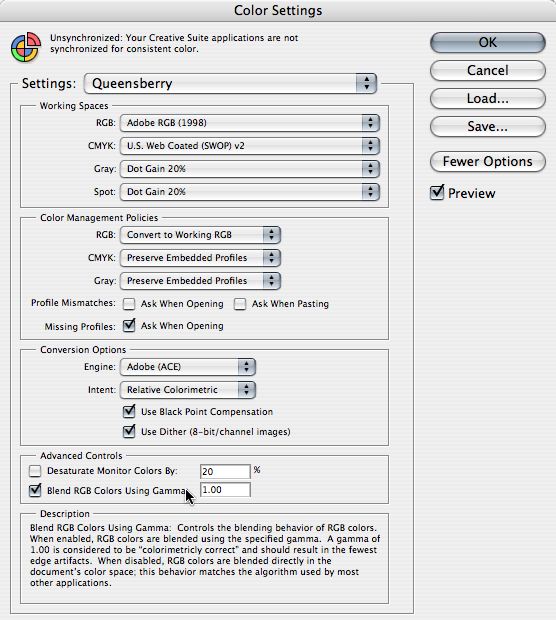 In Color Settings’ Advanced Controls you should CHECK the box, “Blend RGB Colors Using Gamma” (as in the graphic). Leave the value set to 1.00. This is considered ‘colorimetrically correct’ by Adobe and will match our settings in the Lab.
This check box affects the way that RGB colours are blended and displayed in layered images. Because it manages the way two images intersect, it does not affect single images.
Now, why. It’s important to understand that WHENEVER you send layered files to us, the Lab does the final blending (when it flattens the files for printing).
The problem is that we have no way of knowing whether you have checked this box or not. If it’s not, Photoshop will use the system gamma (ie 2.2, or 1.8 on older Macs) and there may be an appreciable density difference between what you see and what you receive. If you flatten the images before uploading to us (as is normally the case with print-ready), what you see is what you'll get, because the blending happens on your system.
Hope this helps!
In Color Settings’ Advanced Controls you should CHECK the box, “Blend RGB Colors Using Gamma” (as in the graphic). Leave the value set to 1.00. This is considered ‘colorimetrically correct’ by Adobe and will match our settings in the Lab.
This check box affects the way that RGB colours are blended and displayed in layered images. Because it manages the way two images intersect, it does not affect single images.
Now, why. It’s important to understand that WHENEVER you send layered files to us, the Lab does the final blending (when it flattens the files for printing).
The problem is that we have no way of knowing whether you have checked this box or not. If it’s not, Photoshop will use the system gamma (ie 2.2, or 1.8 on older Macs) and there may be an appreciable density difference between what you see and what you receive. If you flatten the images before uploading to us (as is normally the case with print-ready), what you see is what you'll get, because the blending happens on your system.
Hope this helps!
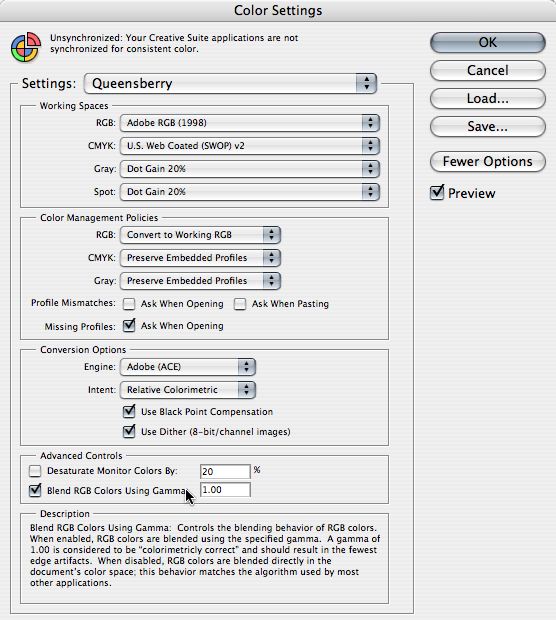 In Color Settings’ Advanced Controls you should CHECK the box, “Blend RGB Colors Using Gamma” (as in the graphic). Leave the value set to 1.00. This is considered ‘colorimetrically correct’ by Adobe and will match our settings in the Lab.
This check box affects the way that RGB colours are blended and displayed in layered images. Because it manages the way two images intersect, it does not affect single images.
Now, why. It’s important to understand that WHENEVER you send layered files to us, the Lab does the final blending (when it flattens the files for printing).
The problem is that we have no way of knowing whether you have checked this box or not. If it’s not, Photoshop will use the system gamma (ie 2.2, or 1.8 on older Macs) and there may be an appreciable density difference between what you see and what you receive. If you flatten the images before uploading to us (as is normally the case with print-ready), what you see is what you'll get, because the blending happens on your system.
Hope this helps!
In Color Settings’ Advanced Controls you should CHECK the box, “Blend RGB Colors Using Gamma” (as in the graphic). Leave the value set to 1.00. This is considered ‘colorimetrically correct’ by Adobe and will match our settings in the Lab.
This check box affects the way that RGB colours are blended and displayed in layered images. Because it manages the way two images intersect, it does not affect single images.
Now, why. It’s important to understand that WHENEVER you send layered files to us, the Lab does the final blending (when it flattens the files for printing).
The problem is that we have no way of knowing whether you have checked this box or not. If it’s not, Photoshop will use the system gamma (ie 2.2, or 1.8 on older Macs) and there may be an appreciable density difference between what you see and what you receive. If you flatten the images before uploading to us (as is normally the case with print-ready), what you see is what you'll get, because the blending happens on your system.
Hope this helps!


Email: info@queensberry.com
Free Phone Numbers:
New Zealand: 0800 905 905
Australia: 1800 146 251
USA: +18668350851
UK: 0800 808 5271
Canada: +1 855 581 0370